LM Studio
Download and run local LLMS
AnythingLLM
Any LLM, unlimited documents, and fully private. All on your desktop.
LM Studio
Where the magic happens
Setting up LM Studio
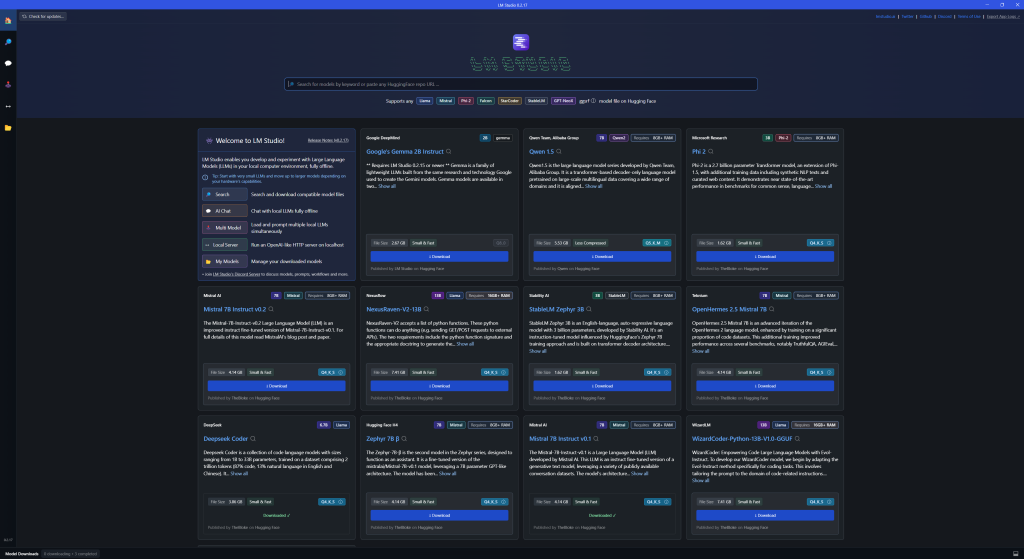
There will be several models for you to use, in this demonstration we will be using Mistral, find Mistral 7B Instruct v0.01 and hit download. The download will take some time to install so be patient.
Anything LLM
The connection between your PC and the LLM Model
Setting up AnythingLLM
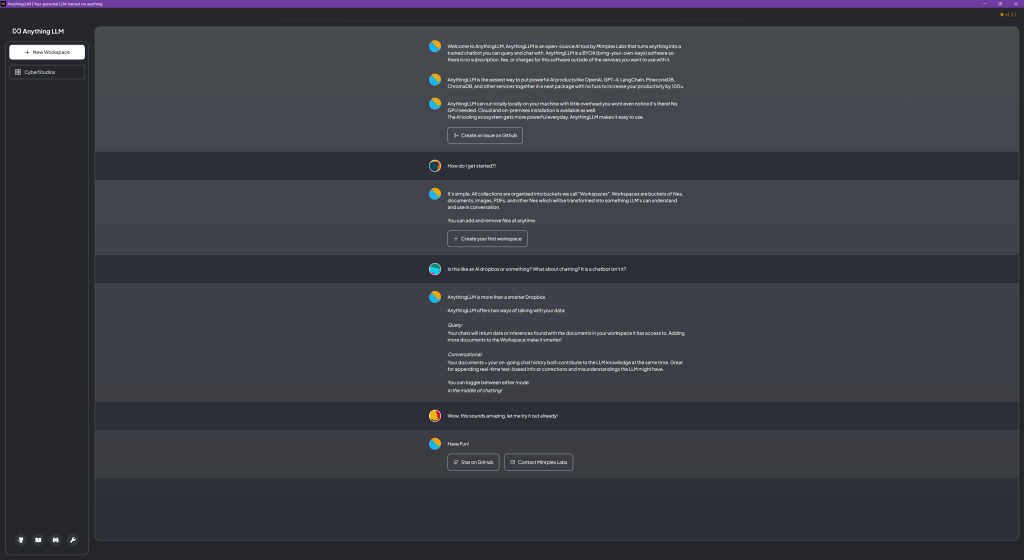
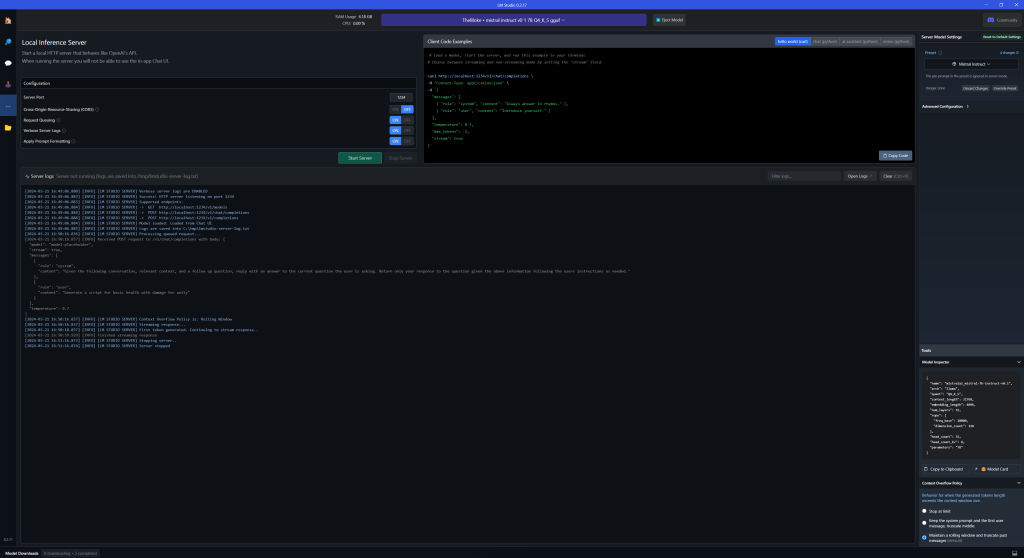
Press on Getting Started.
Under the LLM Preferences section, look for LM Studio.
Open LM Studio and select the two arrows (see image above). At the top Select the TheBloke mistral instruct… model, wait a few seconds for the server info to populate.
Press on Start Server.
Back in AnythingLLM, for the LMStudio Base URL enter
http://localhost:1234/v1 and for the Token context window enter 4096.
Press on the right arrow, this will then take you to the Embedding Preference section. Select AnythingLLM Embedder.
Press on the right arrow again, now you will be in the Vector Database Connection. Select LanceDB and then proceed with the arrow.
From the Data Handling & Privacy, continue.
On the welcome screen, fill in your email address and select what you are using the app for.
Continue, now create your WorkSpace Name.
Finally!!! Pressing on your workspace name after pressing the right arrow, you should get a type of ChatGPT prompt.





Add comment